Top 3 Products & Services
| 1. 2. 3. |
Dated: Aug. 12, 2004
Related Categories
Maya (3D Animation)Note: This tutorial is originally writen by Harley Zhao and was found in site. And this tutorial was edited somewhat for grammer and spelling corrections.
Maya expressions and dynamics is great. We can produce some cool special effects using MAYA.
In this tutorial, we are going to reproduce some of the logo effect of the film "Matrix" using MAYA particles and expressions. Now let us begin.
First we need to create all the 26 letters, from "a" to "z". Create----text, open the option, set the text type to poly. Type: "abcd.......xyz" in the text box. Press "Create".
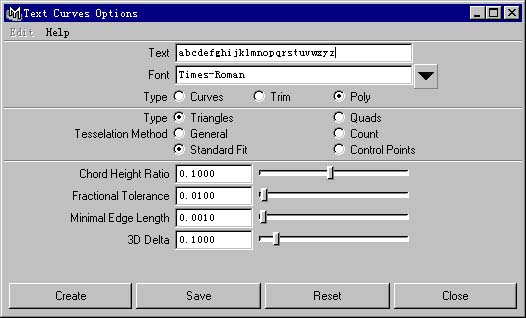
Now you have all the letters you want. Open the outline window, you can find that MAYA has created two groups. One contains all the curve of the letters and another contains the 26 mesh objects. Delete the group contains the entire curve. Here we need only the group contains all the polygon letters.
Now we need to write a script to rename all the polygen letters to names that are easy for later use. Use the script below to rename all the letters. Of course you can rename them by hand. ( I am not sure the script is optimized, maybe you can write one better, but this one really dose the work).
int $i;
string $t="abcdefghijklmnopqrstuvwxyz";
string $cmd="rename Trim_Char_";
for($i=1;$i<=26;$i++)
{string $temp;
$temp=eval("substring "+$t+" "+$i+" "+$i);
print($temp);
eval($cmd+$temp+"_1_1 "+"text"+$i);
};
Type the script in your script editor and execute it. Now your outline window should show this.
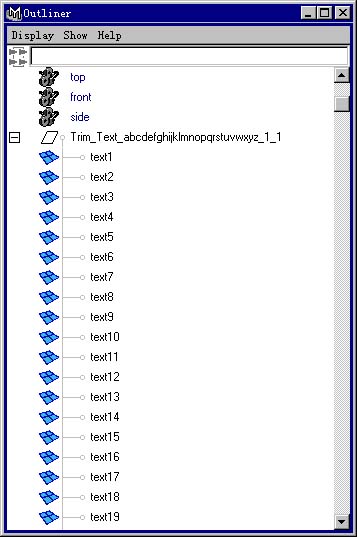
Now select all the polygon letters and Center pivot, translate to abs(0,0,0), then freeze transform. Then hide all of them.
Create a 10*20 nurbs plane. Select the plane and add a particle emitter to it. The emitter type is set to surface. Rotate the plane 180 degrees along z axis. Set the speed of the emission to about 15. Emitter rate to 0.2 .
Now we will add one attribute to the particle shape node.
Select particleshape1, open the attribute editor. Click the "general" under "add dynamic attributes" section. Add a new attribute named "index" and set the attribute type to "Array".
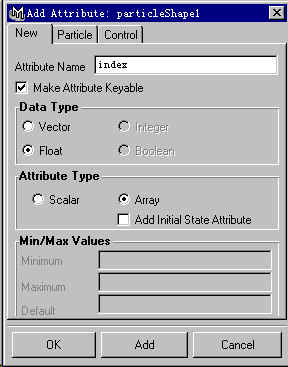
Next to make a particle instancer. Select all the polygen letters in the outline window (Note: don't select the group), create particle instancer. In the option window, turn on "Allow All data types". Select the "object index" to the new attribute "index".

Now you will see all the particles in the scene turned int letter "a". We are going to add an expression to make each of the particles to instancer one random letter. Select particleshape1 and open the expression editor. Add the runtime expression index=rand(1,26).
Play the animation and you will find that each particles are now instancing a random letter and changes every frame. It is now near the effect we want. But we still need to write some expressions to control the motion of each particle.
Select particleshape1 and add one another array attribute "gate". It has not much meaning, just for used in the expression. Add the runtime expressions below to the particleshape1.
particleShape1.index=rand(1,26);
vector $temp=particleShape1.worldVelocity; if ($temp.y<=rand(-10,-5))
{particleShape1.gate=1;};
if ($temp.y>=(-1))
{particleShape1.gate=0;};
if (particleShape1.gate==1){ particleShape1.acceleration=<<0,rand(20,25),0>>;
//print("aaaa");
};
if (particleShape1.gate==0) {
particleShape1.acceleration=<<0,rand(-25,-20),0>>;
//print("bbbb");
};
These expressions is to control the acceleration of each particles along the y axis. Play the animation and you can now get a cool random acceleration effect for the particles.
Finally you need to position your camera and do render. I rendered the front camera. I think it looks good. When done, you can use MAYA fusion or some other software to add some motion blur or tail effects. Here is a picture of my last effect.
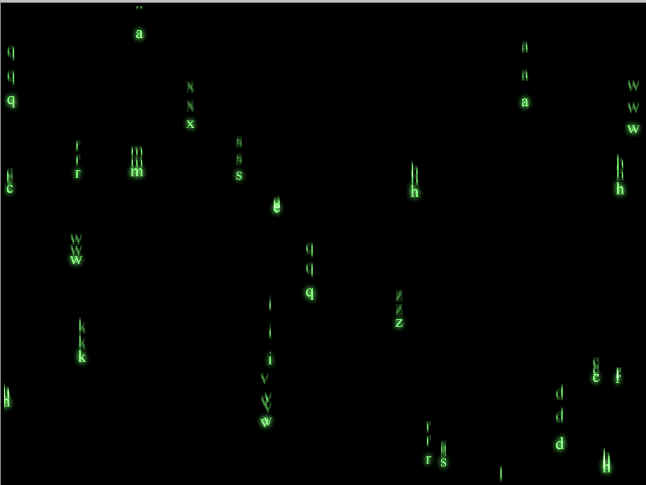
At last, you can change the expressions to get some other special effects. All is you imagine. Have Fun
Now that you've gotten free know-how on this topic, try to grow your skills even faster with online video training. Then finally, put these skills to the test and make a name for yourself by offering these skills to others by becoming a freelancer. There are literally 2000+ new projects that are posted every single freakin' day, no lie!
 Previous Article |  Next Article |
