Top 3 Products & Services
| 1. 2. 3. |
Dated: Mar. 05, 2013
Related Categories
A+ Certification CompTIAHard Disk Drive
Computer Beginners Guides
Network Security
Do you feel frustrated every time you use your computer because it has really bad performance? Maybe you are thinking about buying a new computer even though it demands a lot of money and it will take away lots of time. Fortunately, there are techniques which you can use to prolong the life time of your computer and in that way avoid buying a new one. In the following text are short instructions that will help you prolong the usability of your computer by a few years, until you make the decision to buy a new machine.
Steps to making your computer life time longer:
- Clean your Desktop. Cleaning your desktop is like cleaning your room for two reasons. You most likely don’t want to do it, but you are thinking about the end result. Let them be your motivation. The other thing is that you will find stuff more easy and you will know where everything is. After doing that, your computer will start up faster because there is less icons to load. To clean your desktop click the right mouse button on it and select Sort By... then click on Run Desktop Cleanup Wizard. Now you need to click on Next and choose the icons that you want to remove. This will not delete them, but instead it will place them in a folder where they won’t be visible. Click Next for continuation and confirm all by clicking Finish. The Desktop Cleanup Wizard will remove only shortcuts, files and folders will remain untouched.
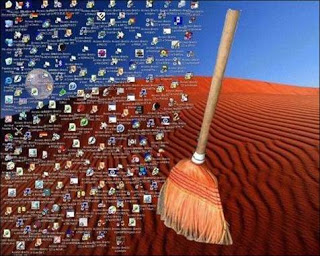
- Start your Disk Cleanup. This is a very useful program that comes with Windows OS. Its job is to delete all unnecessary files in a safe way. To start the Disk Cleanup click on Start and choose My Computer. Then click the right click on the disk and click on Properties. Choose Tools and then Disk Cleanup. This will start the Disk Cleanup process. Wait for the program to analyze the Free space. When this is done click on Ok. The process of cleaning unnecessary files can last but the results are excellent.
- Defragment your computer. Defragmenting your computer is a term that stands for organizing files in a structured manner. Although it may not seem as a method that can speed up your computer, defragmenting is one of the best ways to do this. To begin defragmenting repeat the instructions from the previous step. The only difference is that instead of Disk Cleanup you will choose Disk Defragment. It will take a lot of time, probably a few hours. Be patient.
- Scan your computer with an Anti virus program. Viruses are very dangerous and in most cases slow down your computer. Of course, the safety of your data is much more valuable than speed, so this step can protect you from safety risks. To scan your computer you will need an Anti virus program. Find the option Full scan and start the scanning.
- Optimize automatic starting of programs during start up. When you turn on your computer a bunch of programs start that may not be necessary. This slows your computer considerably. To avoid this click on Start, select Run and type in msconfig and confirm by clicking OK. When a new window appears, click on Startup. From the list of all programs that start with the system deselect those that you don’t need. When you are finished click on Ok and choose the option Exit without Restart.
Advice
- When you are disabling the start up programs with the system, pay attention to important processes. Suspending their start up can lead to computer errors. The best would be to check on the Internet what every one of them does.
Warnings
- Beware of false Anti virus programs. Use only verified Anti virus programs.
Now that you've gotten free know-how on this topic, try to grow your skills even faster with online video training. Then finally, put these skills to the test and make a name for yourself by offering these skills to others by becoming a freelancer. There are literally 2000+ new projects that are posted every single freakin' day, no lie!
 Previous Article |  Next Article |
