Top 3 Products & Services
| 1. 2. 3. |
Dated: Jul. 15, 2013
Related Categories
Networking In GeneralBefore you begin: Once you know what type of network you want and you have the necessary hardware, there are four possible steps you can take (two of them are not always required):
- Install the necessary hardware.
- Set up an Internet connection (optional).
- Connect computers.
- Start the wizard for setting up a wireless router or access point (wireless network).
Start by setting a single computer. When you set up the network and you are sure that the first computer is working correctly, you can add other computers or devices.
Footnote
This information is intended for people who have a broadband connection (usually DSL or cable connection) to the Internet, rather than dial-up.
Install network adapters in any computers that need. (Follow the installation instructions in the information that came with the adapter.)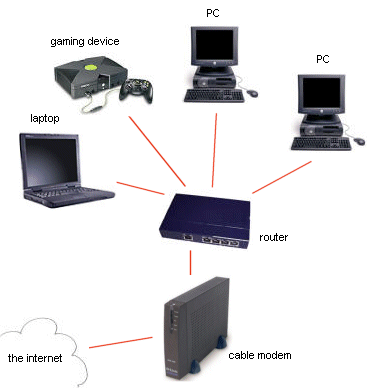
You do not need an Internet connection for network configuration, although most people want to use your network for sharing Internet connection. To set up an Internet connection, you need a cable or DSL modem and an account with an Internet service provider (ISP). Then open the wizard for Internet connection, and follow the instructions.
If you already have an Internet connection, you just need to verify that the connection works. To do this, open a Web browser and visit your Web site that you do not visit often. (If you visit a Web site that you visit frequently, some Web pages may be stored on your computer and will display correctly even though the connection is faulty.) If the Web site opens and you get no error messages, the connection works.
There are several ways to connect your computer - the configuration depends on the type of network adapter, modem and Internet connection you have. It also depends on whether you want to share an Internet connection with all computers on the network. The following sections briefly describe some connection methods.
Turn on all computers or devices, such as printers, that you want to be part of the network. If it is a wired Ethernet network, you should be set and ready for use. You should test the network (see below) to ensure that all computers and devices are connected properly.
If the network is wireless, run the wizard for setting up a wireless router or access point to a computer that is connected to the router.
Open the "Set up a wireless router or access point" by clicking the Start button, clicking Control Panel, clicking Network and Internet, and then clicking Network and Sharing Center. In the left pane, click Set up a connection or network and then click Set up a wireless router or access point. The wizard will walk you through the process of adding other computers and network devices.
It would be good to test the network to ensure that all computers and devices connected and working properly. To test the network, do the following on each network computer: click Start, and then click Network. You should see icons for the computer you are working on and all the other computers and devices that you added to the network. If your computer is connected to check the printer, the printer icon may not appear on other computers until you enable printer sharing. (Printer sharing is not available on Windows Vista Starter.)
Footnote
Computers that are running earlier versions of Windows may take a few minutes to be visible in the folder "Network".
To connect a mobile PC that you use at work to the Internet or corporate network from your home network, you must have a home network set up.
Now that you've gotten free know-how on this topic, try to grow your skills even faster with online video training. Then finally, put these skills to the test and make a name for yourself by offering these skills to others by becoming a freelancer. There are literally 2000+ new projects that are posted every single freakin' day, no lie!
 Previous Article |  Next Article |
