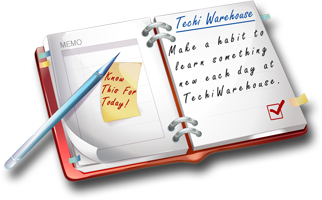Computer Softwares

















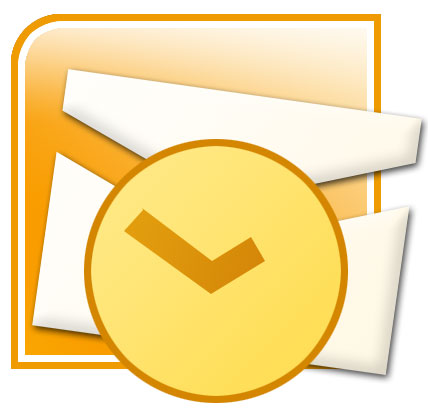 What is Outlook?
What is Outlook?
In short, Outlook is a personal information manager and a communications solutions. Well atleast thats how Microsoft puts it. But if you go into practicality of this tool, you'll find that its a lot of help for everyone in a day to day work.
Tips
Access a Hotmail Account with Outlook Express
Being able to access my Hotmail account from just about any computer around the world via solely a Web browser is nice. But the comfort and speed of Outlook Express are nice, too. Why not combine the two and access my Hotmail account with Outlook Express while I'm at my very own computer?
To add a Hotmail account to Outlook Express, select Tools | Accounts... from the menu. Click Add and select Mail. Enter your name, click Next and input your Hotmail address. Select Next again, and do not change the next screen. Just click Next and enter your Hotmail password. Next (yes, once more) and Finish finish the process.
Close the accounts window and Yes, you want to download the folders.
Add Bcc Recipients in Outlook Express
Bcc recipients get a copy of a message, just like Cc recipients do. But the Bcc addresses do not show up in the mail, the recipients stay anonymous. By default, Outlook Express does only show the To and Cc fields. That can be changed, though!
To add a Bcc recipient to a new message in Outlook Express, select View from the message's menu and make sure All Headers is checked. A Bcc field appears right below the Cc: field and can be used to add Bcc recipients.
Append a Signature Automatically in Outlook Express
In Outlook Express, I can create multiple signatures easily, and I can choose for each message which signature I want append to it. But I'm notoriously lazy and end up with no signature at all in most cases. Fortunately, Outlook Express allows me to set up a signature that will automatically be added to every email I create.
To set up a default signature in Outlook Express, choose Tools | Options from the menu and go to the Signatures tab. Make sure Add signatures to all outgoing messages is selected and probably deselect Don't add signatures to Replies and Forwards.
Now select the signature you want to become the automatically inserted one and click Set as Default. Eventually close the dialog with OK.
Add Sender to Address Book Quickly in Outlook Express
If you make it a habit to add everybody to your address book as soon as they send you a message, your email address book will grow quickly. Outlook Express provides a fast and easy way to do that.
To add the sender of a message to your Windows address book, highlight the message in the message list and select Tools | Add Sender to Addres Book. This inserts the sender with the name and email address that appeared in the From: header of the message to your address book.
This method will not ask any questions. If you want to edit the entry, you have to do it in the address book.
Attach Files Via Drag-And-Drop in Outlook Express
In Outlook Express for Windows, you can add attachments easily via the toolbar or the menu.
But there is an even more intuitive and sometimes faster method to create attachments. Open the folder containing the file you want to send in the Windows Explorer. Now click on the file with the left mouse button and drag it over to the message window while keeping the button pressed. If you drop the file anywhere over a message creation window, Outlook Express will automatically add it as an attachment.
You can also use this method to attach more than one file at a time. Simply mark the files you want to add and drag them over to the message to drop them there.
Back Up or Copy Individual Messages with Outlook Express
You may have some messages that carry particular importance. Of course you keep them in a save folder inside Outlook Express and you have printed them, but one never knows.
In Outlook Express, it is particularly easy to make back-up copies of individual messages. Open the folder containing the message you want to back up or copy in Outlook Express. Select and grab the message with the mouse and drop it on its destination (a floppy disk, another hard disk, a ZIP disk, a CD or some other storage device).
This creates a copy of the message with the extension EML. By default, Outlook Express handles these files and you can open your back-up message copy by double-clicking it. You can also import it to Outlook Express (possibly on another computer) by grabbing it with the mouse and dropping it onto any folder in Outlook Express.
Block a Sender in Outlook Express
Many emails are sent every day. Some of them are not welcome. If you find many of these unwanted messages are from the same sender, you can block all mail from that sender in Outlook Express.
To add an email address to the list of blocked senders, open a message from the person you want to block and select Message | Block Sender... from the menu. Outlook Express automatically adds the sender to the list of blocked senders.
Block Messages from a Domain in Outlook Express
Outlook Express makes it easy to block messages from a particular email address. If you are looking for a broader approach, however, it can also block the messages from a complete domain.
To add a domain to the list of blocked senders, select Tools | Message Rules | Blocked Senders List... from the menu. In the window that comes up, select Add... and type the domain you want to block. Finally select OK to activate blocking.
If you entered "about.com" as the domain to block, for example, all messages from "fred@about.com", "email.guide@about.com", etc. will be deleted automatically.
Bring Back Contacts Display in Outlook Express
Outlook Express can display a list of your address book contacts in its main window, providing easy access to them. If you have accidentally or willingly removed that list, you can get it back easily.
From the View menu, select Layout... and make sure Contacts is enabled in the dialog that comes up. Close the dialog with OK and start using the contacts pane.
Change a Message's Priority in Outlook Express
Some emails you write are certainly very important. There is a way to let the recipient know: you can assign a message priority to the messages you compose in Outlook Express. Of course this also works for messages that have only low priority.
To set the priority of a message you compose in Outlook Express, you can use the Set Priority toolbar button (it show an arrow pointing down and an exclamation mark). Clicking the button itself will toggle between normal, high and low priority. Alternatively, you can use the button's drop-down menu and select from it High, Normal or Low Priority.
If you prefer the menu or do not have the button in your toolbar, select Message | Set Priority from the menu and then your desired message priority.
Change the Columns Shown in Outlook Express
An email's subject is essential information and should be displayed in Outlook Express' mailbox overview. I think we can agree on that. Outlook Express does, too, and the Subject is one of the columns shown by default. The recipient, for example, is not. To display it, you have to change the columns layout.
To change the columns shown in the Outlook Express mailbox view, select View | Columns... from the menu. Make sure the columns you want to be visible are checked and close the dialog with OK.
Change the Outlook Express Window Title
Outlook Express is a nice name for an email program, but I'm sure you can come up with something better and more personal (like "JOE", for example). If you like editing your Windows registry, you can give Outlook Express and window title you like.
Start regedit and travel down to HKEY_CURRENT_USER\Identities\(Your Identity)\Software\Microsoft\Outlook Express\5.0. Look for a string value (REG_SZ) named WindowTitle and modify it to change the window title of Outlook Express. If you cannot find that key, add a new REG_SZ named WindowTitle and set its value to your desired window title.
If you delete the WindowTitle key, Outlook Express will regain its original default name.
Choose and Insert Signatures Manually in Outlook Express
If you have created only one signature, the decision which signature to use is an easy one. But Outlook Express allows you to create as many signatures as you like for all the different types of emails you write.
When you compose a message, you can select which signature to use: select Insert from the menu, and choose Signature. Now choose the desired signature from the list and it will be automatically be appended to your message.
Copy Your Outlook Express Address Book to Another Computer
Address books are so useful that I tend to have at least five of them at any given time. Of course, each of the five does not even have one fifth of the usefulness of a (single) address book. Anyway, if you want to copy your Outlook Express address book from one computer to another, this can be done easily.
On the computer with the address book you want to copy, start Outlook Express and select File | Export | Address Book from the menu. Select Text File (Comma Separated Values) and click on Export and save the exported address book with a meaningful name to a floppy disk, ZIP drive or something similar. Select the Next button, select the fields you want to include in the exported address book and finish the process with the Finish button.
Insert the floppy into the computer that you want to copy the address book to. Launch Outlook Express on that computer and select File | Import | Other Address Book. Select Text File (Comma Separated Values) from the list and click Import. Select Browse and locate the file you exported on the other computer, click Open and then Next. Select the fields you want to import and finish with the Finish button.
Create a Business Card (vCard) in Outlook Express
Although Microsoft's term seems to suggest it, a vCard is not just for business. It is a generally useful thing containing contact and directory information that anybody can import in their address books easily. If you send a vCard with your emails, the recipient can simply add this vCard to their address book and instantly has access to all your email addresses, phone numbers, street addresses, your birthday (or how much of all that information you are willing to give away). Creating a vCard for yourself in Outlook Express isn't exactly straigt forward, but it works.
Creating a vCard in Outlook Express amounts to creating an address book entry. So to create a vCard for yourself, you need to add an address book entry for yourself. Open the address book via Tools | Address Book, click on New | New Contact and enter all the information you want in the vCard on the various tabs. Close the dialog with OK and that's it, you have just created a vCard for yourself.
Delete a Message Bypassing the Recycle Bin in Outlook Express
When I spot a message with a suspiciously looking attachment, I want it gone, gone, gone from my computer. So I hit the Del key, only to find Outlook Express put the malicious email in the trash instead of immediately getting rid of it completely. This is a nice safety net, but sometimes I want to delete without net.
To delete a message immediately bypassing the Recycle Bin in Outlook Express, hold down the Shift key while pressing Del. But be careful with this shortcut, your message won't be recoverable once deleted this way.
Display the HTML Source of Messages in Outlook Express
Sometimes, you may want to view the HTML source of those pretty messages you have received. Maybe you want to find out how they did that with the scrolling stationery, or you're just plain nosy.
To display the raw HTML source of a message in Outlook Express, open the message and press Ctrl-F2. This brings up Notepad with the source as a temporary file. Note that Ctrl-F2 only shows the body of a message, not any of the headers.
Edit Group Members Before Sending in Outlook Express
Using address book groups, you can set up a distribution list in Outlook Express and easily deliver the same message to a group of people. But what if you want the message to go to all but two members this time only?
When you address a message to a group and press send, it is delivered to all group members and you have no chance of editing the recipient list. If you select File | Send Later, however, Outlook Express will put the message in the Outbox folder and not deliver it instantly. And it expands the group to its members.
If you go to the Outbox folder and open the message, you will find the individual group members where you entered the group name in the To:, Cc: or Bcc: field. Now you can edit this list as you like it and finally deliver the message with the Send button.
Hide the Preview Pane in Outlook Express
The message preview pane in Outlook Express is nice and useful, but it comes with the risk of catching a worm or virus by just previewing a message. That's why it is best to disable the preview pane for security reasons.
To disable the preview pane in Outlook Express, select Layout... from the View menu. Make sure the check box nex to Show preview pane is not selected, and close the Window Layout Properties dialog with OK (you can also click Apply to put the new settings into effect without closing the dialog).
Prevent Outlook Express from Making Internet Connections
Outlook Express can establish an Internet connection automatically when it checks for new messages periodically. This feature can turn into a nuisance when you do not want a connection, for whatever reason. Fortunately, you can prevent Outlook Express from attempting to make any connection.
To tell Outlook Express that you are currently offline and what to remain so, select File | Work Offline from the menu so that it is checked. To enable automatic connections by Outlook Express again, select the File | Work Offline menu item anew to un-check it.
|
|
|||

 This will be most handy for anyone using any version of Outlook or Outlook express. You'll learn all the hotkeys, tips and tricks. Don't miss it.
This will be most handy for anyone using any version of Outlook or Outlook express. You'll learn all the hotkeys, tips and tricks. Don't miss it. You wouldn't go to a doctor who had never been to medical school, or hire a lawyer who never studied law. One side-effect of a world advancing as rapidly as ours is that fields are becoming more and more specialized and narrow. People can no longer get by on general knowledge in their careers, something I found out for myself not too long ago. I'd been out of high school for two years, scraping by on my own and picking up scraps of programming as I went. I saw all of the self-taught programmers breaking into the IT industry, and I hoped to do the same. After all, IT is one of the few industries out there where being creative and a quick learner is more important than a degree.
You wouldn't go to a doctor who had never been to medical school, or hire a lawyer who never studied law. One side-effect of a world advancing as rapidly as ours is that fields are becoming more and more specialized and narrow. People can no longer get by on general knowledge in their careers, something I found out for myself not too long ago. I'd been out of high school for two years, scraping by on my own and picking up scraps of programming as I went. I saw all of the self-taught programmers breaking into the IT industry, and I hoped to do the same. After all, IT is one of the few industries out there where being creative and a quick learner is more important than a degree. The type of email scam in which an email is sent claiming to be an established enterprise like eBay, Citibank, PayPal, Amazon.com, etc in an attempt to scam the user into surrendering private information. The word phishing comes from the analogy that Internet scammers are using e-mail lures to fish for passwords and financial data from the sea of Internet users. The term was coined in 1996 by hackers who were stealing AOL Internet accounts by scamming passwords from unsuspecting AOL users.
The type of email scam in which an email is sent claiming to be an established enterprise like eBay, Citibank, PayPal, Amazon.com, etc in an attempt to scam the user into surrendering private information. The word phishing comes from the analogy that Internet scammers are using e-mail lures to fish for passwords and financial data from the sea of Internet users. The term was coined in 1996 by hackers who were stealing AOL Internet accounts by scamming passwords from unsuspecting AOL users.  Phishing is the act of sending out emails, supposedly from a certain trusted party, in order to trick out of the recipient sensitive information such as usernames, passwords, banking details etc. To avoid becoming a victim of phishing, stay alert. Whenever you receive an email telling you that you need to enter sensitive information treat it with suspicion.
Phishing is the act of sending out emails, supposedly from a certain trusted party, in order to trick out of the recipient sensitive information such as usernames, passwords, banking details etc. To avoid becoming a victim of phishing, stay alert. Whenever you receive an email telling you that you need to enter sensitive information treat it with suspicion.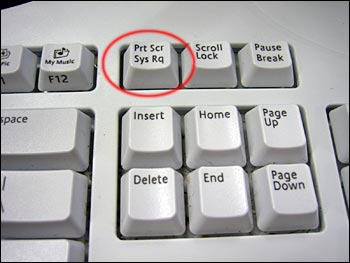 There is a common misconception amongst many computer enthusiasts that they need some $50 gizmo software to take screenshots. However, that's far from truth. The fact is that your computer is fully capable of creating screenshots all on its own with needing to spend any money, or install some software to achieve this goal. That said, a quality screenshot software may add some neat options to taking screenshots that you may not already have.
There is a common misconception amongst many computer enthusiasts that they need some $50 gizmo software to take screenshots. However, that's far from truth. The fact is that your computer is fully capable of creating screenshots all on its own with needing to spend any money, or install some software to achieve this goal. That said, a quality screenshot software may add some neat options to taking screenshots that you may not already have..jpg) A brief intoduction into the world of Spamming. Read to find out the only methods known to work in fighting spam emails.
A brief intoduction into the world of Spamming. Read to find out the only methods known to work in fighting spam emails. Microsoft Power Point is a powerful program that enables you to present information and your ideas in an interesting and effective way. In the following text you will find tips on how to make an interesting Power Point presentation and how to present it to the audience.
Microsoft Power Point is a powerful program that enables you to present information and your ideas in an interesting and effective way. In the following text you will find tips on how to make an interesting Power Point presentation and how to present it to the audience. Sometimes, we get stressed when everything happens all at once. When this happens, a person should take a deep breath and try to find something to do for a few minutes to get their mind off of the problem. A person could take a walk, listen to some music, read the newspaper or do an activity that will give them a fresh perspective on things.
Sometimes, we get stressed when everything happens all at once. When this happens, a person should take a deep breath and try to find something to do for a few minutes to get their mind off of the problem. A person could take a walk, listen to some music, read the newspaper or do an activity that will give them a fresh perspective on things..png) Communication via e-mail, even though it is one of the oldest services on the Internet, is not loosing lose it's intensity and popularity. On the contrary, the development of new opportunities for the use of this service does not fade over the years, so the older POP and SMTP accounts and the Internet service providers are slowly being replaced by the IMAP protocol and orders which do not depend on which way you access the Internet device.
Communication via e-mail, even though it is one of the oldest services on the Internet, is not loosing lose it's intensity and popularity. On the contrary, the development of new opportunities for the use of this service does not fade over the years, so the older POP and SMTP accounts and the Internet service providers are slowly being replaced by the IMAP protocol and orders which do not depend on which way you access the Internet device. There are pros and cons to both types of email, POP3 and web based. Consider them before choosing how you will send and receive your correspondence. These accounts are called POP3 accounts. POP3 refers to the protocol or language your computer and the mail servers located at your ISP use to communicate with each other.
There are pros and cons to both types of email, POP3 and web based. Consider them before choosing how you will send and receive your correspondence. These accounts are called POP3 accounts. POP3 refers to the protocol or language your computer and the mail servers located at your ISP use to communicate with each other.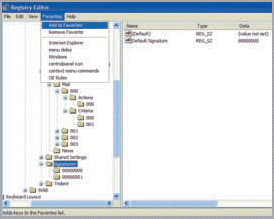 Upon request of some visitor in our forum. If you have been dealing with Outlook Express and depending on it for your emails then you must know this.
Upon request of some visitor in our forum. If you have been dealing with Outlook Express and depending on it for your emails then you must know this.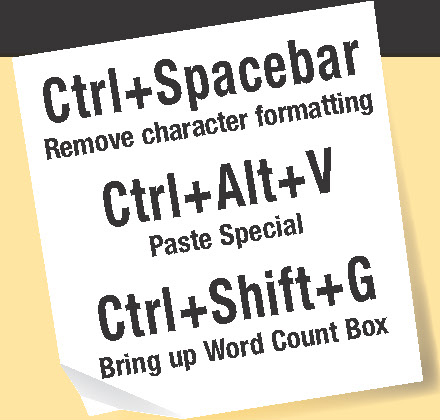 Shortcuts are combinations of keys that give you fast access to command's, font's, symbol's, style's and macro's. A lot of shortcuts are built into Word. If you are using Microsoft Office Word for something a bit more complex than writing letters you are probably spending a lot of time opening menus, choosing commands and options in the dialog frames. Wouldn't it be more efficient work if you could use simple button combinations?
Shortcuts are combinations of keys that give you fast access to command's, font's, symbol's, style's and macro's. A lot of shortcuts are built into Word. If you are using Microsoft Office Word for something a bit more complex than writing letters you are probably spending a lot of time opening menus, choosing commands and options in the dialog frames. Wouldn't it be more efficient work if you could use simple button combinations?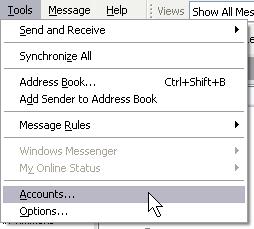 Ever tried to create your e-mail account again in Outlook or Outlook Express when you change ISPs or web hosts, only to find that you just can't get it to work? This article explains in simple steps everything you need to do to get yourself back online.
Ever tried to create your e-mail account again in Outlook or Outlook Express when you change ISPs or web hosts, only to find that you just can't get it to work? This article explains in simple steps everything you need to do to get yourself back online.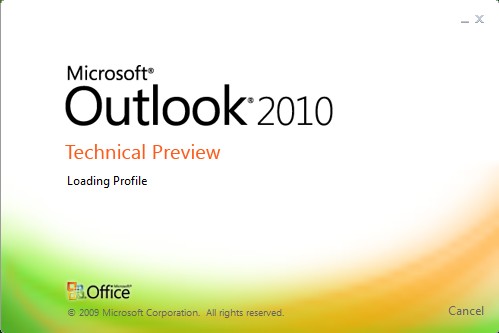 Sick of seeing the Outlook Express splash screen every time you open the program? This settings will allow you to remove it. For Outlook 4.0 and below the key is [HKEY_CURRENT_USER\Software\Microsoft\Outlook Express]
Sick of seeing the Outlook Express splash screen every time you open the program? This settings will allow you to remove it. For Outlook 4.0 and below the key is [HKEY_CURRENT_USER\Software\Microsoft\Outlook Express] From sending an instant message to a friend, to e-mailing co-workers, to placing phone calls, to conducting video conferences, the Internet offers a number of ways to communicate. One of the fastest-growing forms of Internet communications is instant messaging, or IM. An IM communications service enables you to create a kind of private chat room with another individual in order to communicate in real-time over the Internet.
From sending an instant message to a friend, to e-mailing co-workers, to placing phone calls, to conducting video conferences, the Internet offers a number of ways to communicate. One of the fastest-growing forms of Internet communications is instant messaging, or IM. An IM communications service enables you to create a kind of private chat room with another individual in order to communicate in real-time over the Internet.