Top 3 Products & Services
| 1. 2. 3. |
Warning: date(): It is not safe to rely on the system's timezone settings. You are *required* to use the date.timezone setting or the date_default_timezone_set() function. In case you used any of those methods and you are still getting this warning, you most likely misspelled the timezone identifier. We selected the timezone 'UTC' for now, but please set date.timezone to select your timezone. in /home/santanaservices/public_html/techiwarehouse.com/cms/engine.php on line 37
Dated: Mar. 20, 2013
Related Categories
Computer Beginners GuidesYou downloaded Google Chrome, you installed it and you can’t wait to try it out. Then you realize that they delivered you the edition in some foreign language, and you speak only German (for example)... Here a greater problem emerges, because you will do everything guessing, and if you want more, you won’t dare to try it. This problem can be easily solved in a few steps.
How to Change the Language in Google Chrome
- In the upper right corner, under the X sign, is a picture of the French key. Click on it.
- In the drop down menu choose Settings. At the bottom of monitor it says Show advanced settings, click this, the rest of the page will show.
- Scroll down until you get to:
- - Languages
- - Change how Chrome handles and displays languages
- - Languages and spell-checker settings…
- - The grey button you must click.
- A new window will open:
- - Language. It is divided in two fields, one is gray, the other is white. In the gray field it says German. In the bottom right corner of the window you will see Add. Click that.
- Now a smaller window will open that says:
- - Add language
- - Language, and then a grey button that says, for example Indian.
- Click on that grey button, a drop down menu will open from which you have to choose German and confirm that choice by clicking on the grey OK button.
- If you have made a mistake when choosing, click Cancel and repeat the process.
- If you have chosen the desired language, the Languages will appear again with a gray and a white field.
- - In the grey field you will see that beneath the chosen languages German was added.
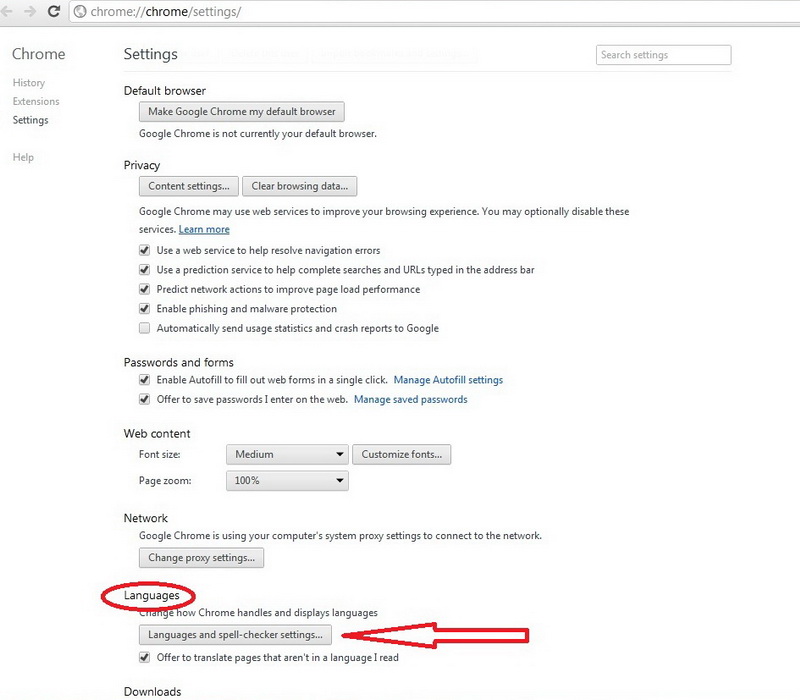
- - Click on German.
- - In the white field it will say: German and below that two gray buttons will show up that say Display Google Chrome in this language and Use this language for spell checking.
- - In the grey field you will see that beneath the chosen languages German was added.
- For confirming click on both buttons, it will then say: This language is used for spell checking and in the yellow window it will say Please close all Google Chrome windows and restart it for this change to take effect.
- Again confirm by clicking on the grey button OK.
- Close your Google Chrome by clicking the X in the upper right corner, and restart it and you will have your browser in German.
Advice
- If you have a printer, print these instructions, if not, write down the steps on some paper if you can’t remember them.
- If you are using another browser, activate both of them and follow the instructions from one, and adjust Google Chrome.
Now that you've gotten free know-how on this topic, try to grow your skills even faster with online video training. Then finally, put these skills to the test and make a name for yourself by offering these skills to others by becoming a freelancer. There are literally 2000+ new projects that are posted every single freakin' day, no lie!
 Previous Article |  Next Article |
